BYOD
Important changes to our network access policies will take effect on Monday, August 11th.
These changes are part of a broader effort to improve network stability, security, and bandwidth for our school-owned devices, which are essential for daily instructional and business purposes.
What is Happening:
-
Student BYOD Network Access: The student BYOD (Bring Your Own Device) network will be unavailable during instructional hours, from 7:25 a.m. to 4:30 p.m., Monday through Friday. This is being done to prioritize network resources for school-owned devices.
-
GUEST Network Access: The GUEST network will also be impacted. It will no longer be openly available to the public. Access will now be limited to specific, invited individuals such as contractors, vendors, and guest speakers. Access can be requested by staff members via a Help Desk ticket with approval from campus or district leadership and will be provided on a temporary, as-needed basis.
-
Staff Personal Devices: Please note that these changes will not affect the ability of staff personal devices to connect to the BYOD network.
We encourage all staff and students to utilize school-provided Chromebooks and iPads for all instructional activities.
The Result:
These updates help us better secure our network environment, ensure appropriate access controls, increase available network speed, and reduce unnecessary exposure to external threats. These changes focus on providing the most reliable and productive technology environment possible for our students and staff.
We appreciate your understanding and support as we implement these changes.
Connecting to the NEISD BYOD
Connecting Android Phones to BYOD
Connecting Android Phones to BYOD
 Android Phones and Tablets must be running Android Version 13 (Tiramisu) or higher.
Android Phones and Tablets must be running Android Version 13 (Tiramisu) or higher. Devices must be able to connect to a 5GHz Wi-Fi connection as well as support 802.1x.
IMPORTANT: Every Android phone manufacturer (Samsung, Google, etc.) lists the following settings in a different order and may not require all the settings below.
If you see other settings that are not listed below…just leave them blank.
Access the BYOD Network with an Android Phone
- Tap the Settings icon.
- Tap Wi-Fi under Wireless & networks.
- Select a Wi-Fi network.
- Choose NEISD BYOD.
- If you do not see the networks shown, ensure that your Wi-Fi is turned on.
- Configure the Wi-Fi connection using the following settings:
- Security: 802.1x EAP
- EAP Method: PEAP
- Phase-2 Authentication: MSCHAPV2
- CA Certificate: Use system certificates
- Minimum TLS Version: TLS v1.2 and above
- Online Certificate Status: Request certificate status
- Domain: neisd.net
- Identity: Your full NEISD email address
- Anonymous identity: Not needed, leave blank
- Password: Your NEISD password
- You may also need to specify Advanced options:
- Metered: Detect automatically
- Proxy Settings: None
- IP Settings: DHCP
- Privacy: Use device MAC
Example Screenshots - Yours may vary!
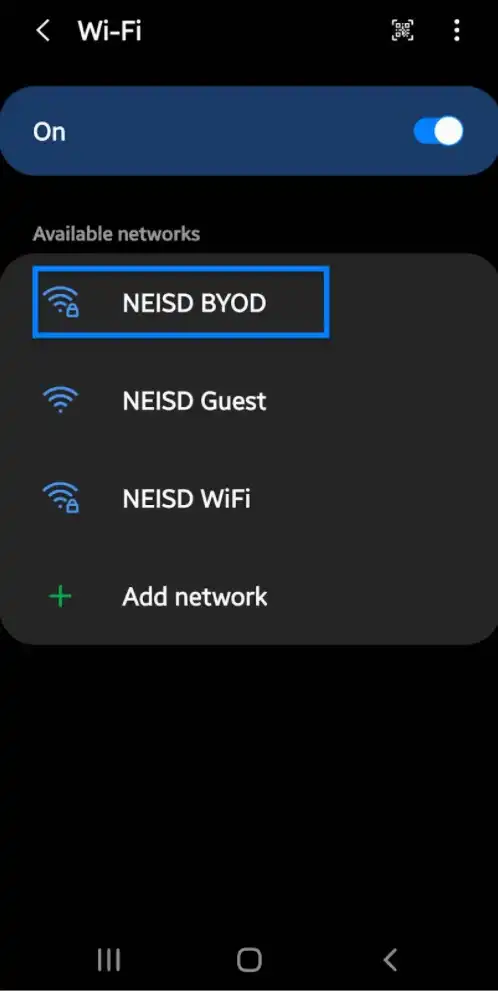
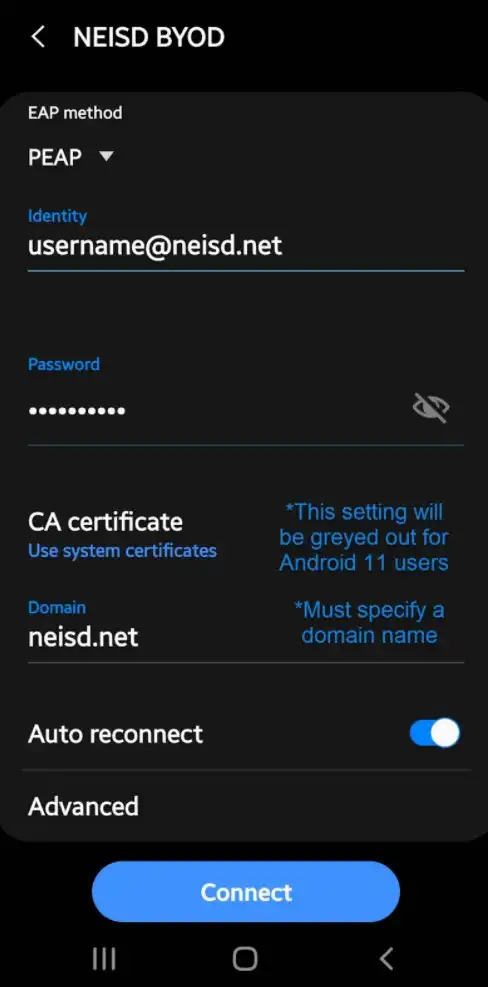
Connecting iPhones and iPads to BYOD
Connecting iPhones and iPads to BYOD
Note: iPhones and iPads need iOS 17 or above and must be able to connect to a 5GHz Wi-Fi connection as well as support 802.1x.

Connecting to the NEISD BYOD Network with an Apple Device
- Tap Settings on your Apple device.
- From Settings, tap on Wi-Fi.
- Tap on NEISD BYOD.
- Enter your District username and password at the prompts
- Click Join
- If a security pop-up appears, tap TRUST.
- When you see a ✔️ beside NEISD BYOD, you are ready to proceed. Simply close out the Settings.
Connecting Chromebooks to BYOD
Connecting Chromebooks to BYOD
Google Chrome OS
Devices must connect to a 5GHz Wi-Fi connection as well as support 802.1x.
IMPORTANT: Every Chromebook manufacturer (Acer, Lenovo, etc.) lists the following settings in a different order and may not require all the settings below.
- Click on the wireless icon (bottom right)
- Choose NEISD BYOD Wi-Fi from the list of available Wi-Fi networks.
- EAP method: Select PEAP from the drop-down menu.
- Phase-2 Authentication: Automatic
- Server CA: Default
- Domain Suffix: neisd.net
- Identity: Your full NEISD email address
- Password: Your NEISD password
- Anonymous identity: Not needed, leave blank
- Save Identity and password: Turn off
- Click Connect
Learn how to set the NEISD BYOD Wi-Fi to be the preferred Wi-Fi Network: Chromebook Troubleshooting Guide
Connecting Macbooks to BYOD
Connecting Macbooks to BYOD

OPERATING SYSTEMS ALLOWED:
Devices must connect to a 5 Ghz Wi-Fi connection as well as support 802.1x.
Connecting a Macbook to BYOD
- Connect to the NEISD BYOD
- Input your AD credentials
- Click Continue
- If you have a password set up on your Mac, you will need to put that username and password in to make the change.
Connecting Windows PCs to BYOD
Connecting Windows PCs to BYOD
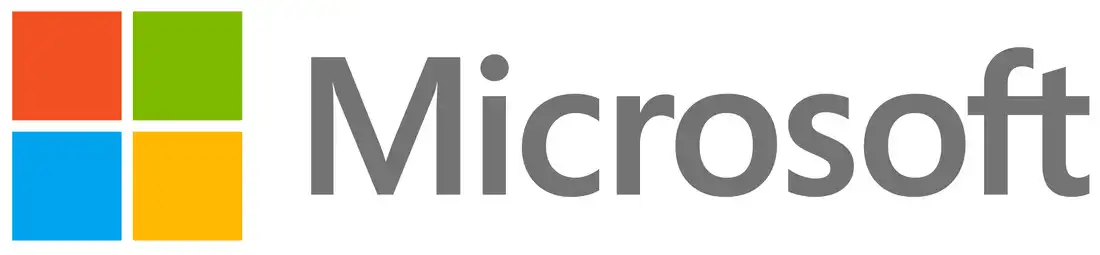
Devices must connect to a 5 Ghz Wi-Fi connection as well as support 802.1x.
Connecting to NEISD BYOD
- Click on the NEISD BYOD Wi-Fi from the available WiFi.
- You may get a certificate window, click Connect.
- Enter your Active Directory Username and Password
- Click Connect to confirm the connection to NEISD BYOD